Panel Builder 600 V1.9 – engineering tool for easy design of tailor-made graphical user interfaces for the entire CP600 control panels platform
-Software to support the design and editing of HMI models :
CP620 , CP630 , CP635 , CP650 , CP651 , CP 660 , CP661 , CP665 , CP675 , CP676
-The operating system supports the software :
Windows 7 , Windows 8/8.1 , Windows 10
- Software installation video (Download link below the article)
- Detailed installation instructions with pictures
+ Step 1 : Download and extract the software. First go to the PanelBuilder600 folder

+ 2 : Run PanelBuilder-v01800009 file and select Next

+ 3 : Select I accept the agreement and then Next
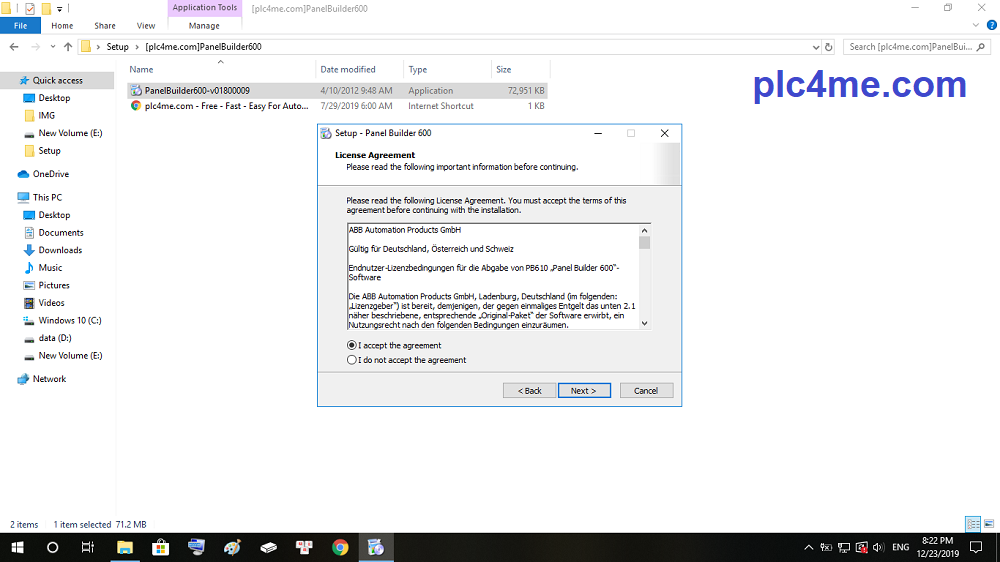
+ 4 : Select Destination Location then Next

+ 5 : Select Start Menu Folder

+ 6 : Select All users then Next

+ 7 : Select Install to start the software installation

+ 8 : The installation process will begin, please wait a few minutes
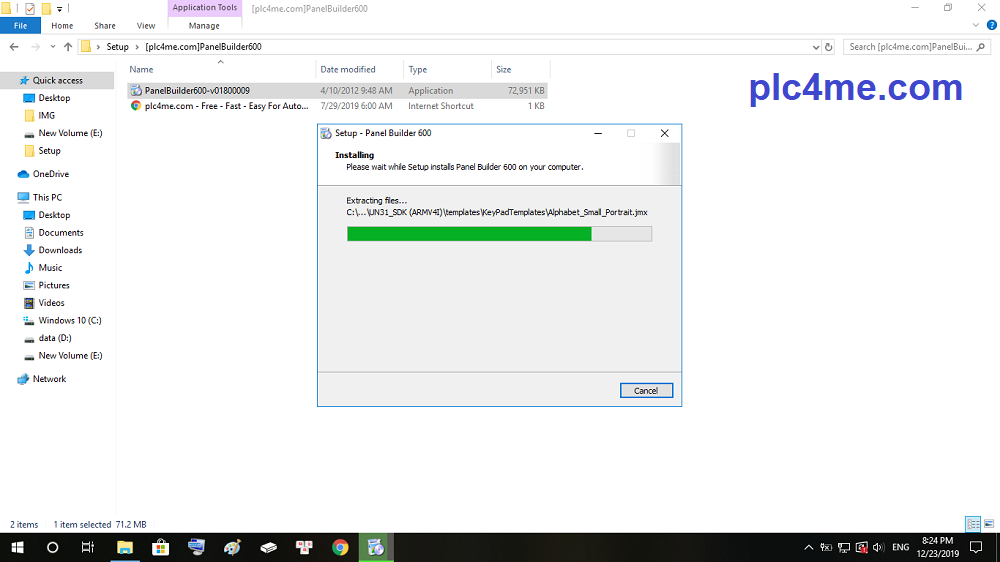
+ 9 : After the installation process has finished, click Finish

+ Step 10 : Proceed to install Update Version1.9 (must be updated to run on Windows 10)
Go to the PanelBuilderUpdate600-V1.90 folder

+ 11 : Click on the PanelBuilder600Update-v1.90.0.975 file then Next

+ 12 : Click Next

+ 14 : Select Yes to delete the old version and install the new version

+ 15 : ontinue to select Next until the Software Update is finished and select Finish



-Finish installing we have 2 software PanelBuilder600 and WindowsClient

Open the software and start working ^^

>>> Link Download Software ( GoogleDrive – High Speed Download )
+ Panel Builder 600 Software.RAR
+ Panel Builder 600 – Update Ver1.90.RAR
+ Panel Builder 600 Manual.PDF
—–Other ABB software you may like—–
+ CP400 Soft for ABB HMI CP400-Series : Download Here
+ Compact Control Builder AC 800M : Download Here
+ Control Buidler Plus ABB PLC Software : Download Here
+ ABB AC31 FRAF for ABB Procontic PLC : Download Here
+ Procify Machine Edition for GE-FANUC PLC : Download Here
If there are any problems during the installation process please comment below the post
Thanks for visiting website ^^








0 nhận xét:
Đăng nhận xét